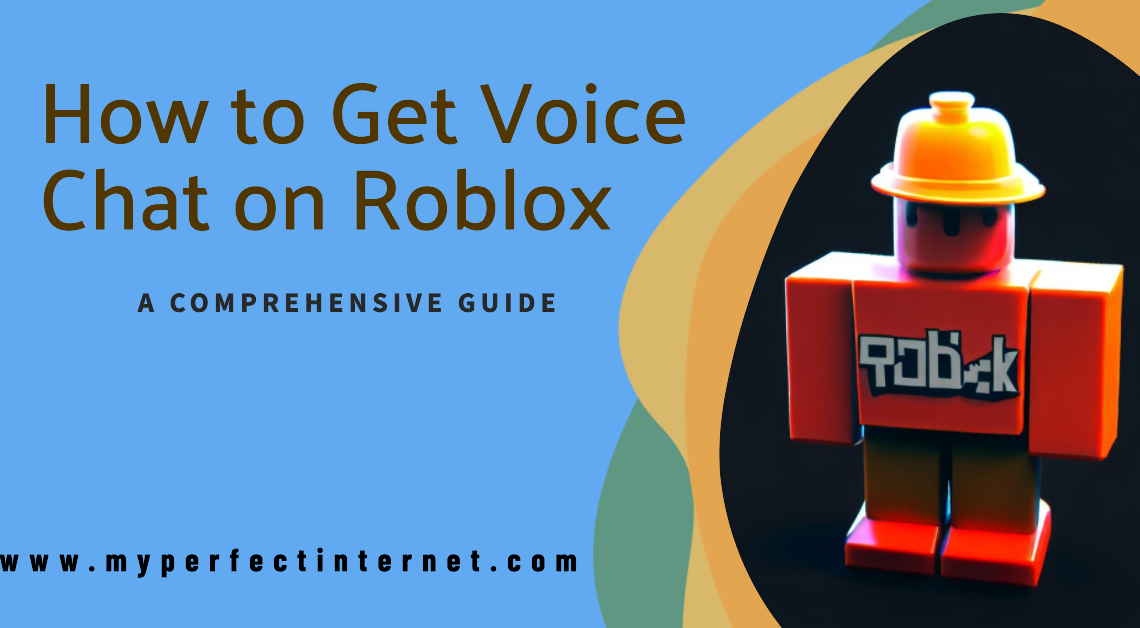Roblox is an ever-evolving platform, constantly introducing new features to enhance the gaming experience for its millions of users worldwide. Among these new features is the much-awaited and talked about: Voice Chat. In this blog post, we’ll delve deep into the world of Roblox and offer a detailed guide on how to get voice chat on Roblox.
Remember, the ability to communicate effectively with team members in multiplayer games can often be the difference between victory and defeat. So, let’s get started and get your voice booming through the Roblox universe!
Understanding Roblox Voice Chat
Voice chat on Roblox is a relatively new feature designed to further immerse players in the game’s environment. It offers a unique, real-time communication method, transforming the gaming experience by fostering teamwork and enhancing social interactions.
Importantly, Roblox has implemented various safety measures to ensure a safe and friendly space for all users. This includes age restrictions and moderation tools, ensuring that users enjoy the new voice chat feature responsibly.
Prerequisites for Voice Chat
Before you can utilize the voice chat feature, there are a few prerequisites you need to meet:
- Age Requirement: You must be 13 years or older to access voice chat on Roblox. This age restriction is part of Roblox’s commitment to creating a safe gaming environment for its younger players.
- Account Verification: Your email address must be verified on your Roblox account.
- Roblox App: Voice chat is only available on the Roblox App, which can be downloaded from the App Store for iOS and Google Play for Android.
Setting Up Voice Chat on Roblox
Getting voice chat set up on Roblox is a straightforward process. Let’s go step-by-step:
- Download the Roblox App: First, ensure you have the Roblox app installed on your device. As mentioned, voice chat is not available on the web version of the game.
- Log into Your Roblox Account: Input your credentials to access your account.
- Verify Your Age: Go to the ‘Settings’ page on your account, and ensure your age is correctly set to 13 or older.</
- Verify Your Email: If you haven’t already, verify the email associated with your Roblox account. Roblox will send a verification link to your email.
- Access Voice Chat Settings: Once you’ve met the above requirements, go to the ‘Settings’ menu again. You should see a new ‘Voice Chat’ option.
- Configure Voice Chat: Click on the ‘Voice Chat’ option and follow the on-screen instructions to set up and test your microphone.
And voila! You should now be able to use voice chat on Roblox.
Best Practices for Roblox Voice Chat
While having fun is the ultimate goal, it’s also essential to maintain a respectful and safe environment. Here are some best practices for using Roblox voice chat:
- Be Respectful: Remember, behind every avatar is a real person. Always treat others with respect, and avoid using inappropriate or offensive language.
- Use Push-To-Talk: Utilize the ‘Push-To-Talk’ feature to control when your microphone is active. This way, you can prevent any unwanted background noise from disrupting the game.
- Report Misuse: If you encounter any misuse or inappropriate behavior, make sure to report it. Roblox has a strict policy against any form of harassment or bullying.
- Stay Safe: Never disclose personal information over voice chat. Stay vigilant and ensure your online safety.
Troubleshooting Common Issues
Sometimes, you may encounter issues when trying to use voice chat on Roblox. Here are a few common problems and their solutions:
- Microphone Not Working: Ensure your microphone is properly connected to your device and is set as the default microphone in your device settings.
- Voice Chat Unavailable: If you’re under 13 or haven’t verified your email, you won’t be able to access voice chat. Make sure you meet these requirements.
- Can’t Hear Others: Check your audio settings both in-game and on your device. Ensure that the volume is turned up and that your headset/speakers are properly connected.
If you continue to face issues, reach out to Roblox support for further assistance.
Conclusion
Adding voice chat to your Roblox experience can enhance your gameplay, making it more interactive and engaging. It’s an excellent tool for teamwork in multiplayer games and fosters a greater sense of community within the platform.
Remember, while the aim is to have fun, it’s also crucial to maintain a respectful and safe environment for everyone. Following the best practices outlined in this guide will ensure you and your fellow gamers have the best possible experience.
Now, it’s time to jump back into the world of Roblox and let your voice be heard!
If you found this guide helpful, make sure to share it with your fellow Roblox players! Stay tuned for more comprehensive guides on how to get the most out of your gaming experience.