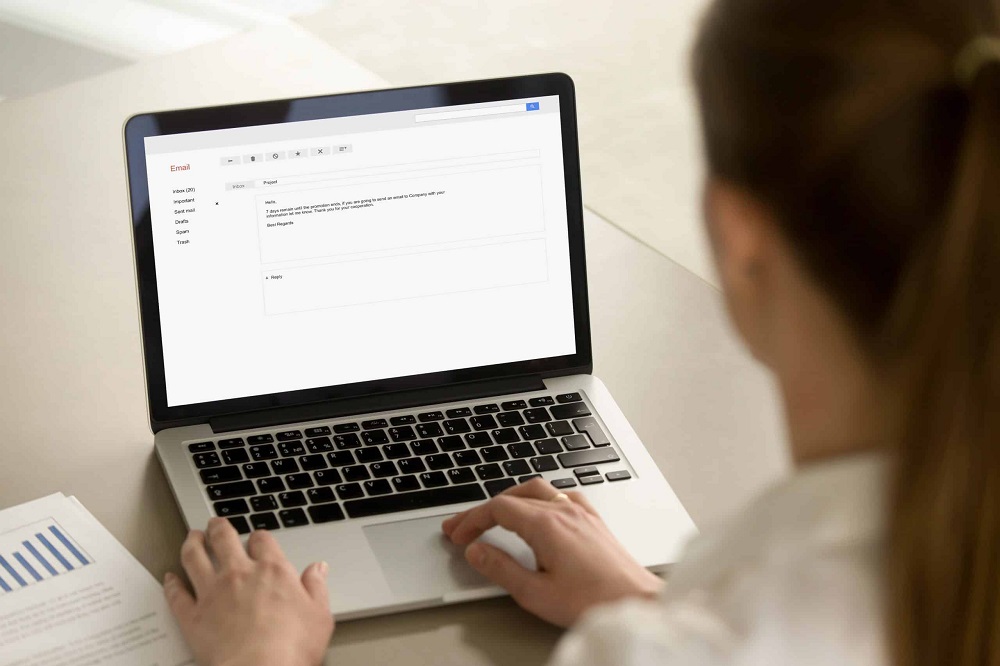Requirements of programs for the amount of available memory are growing every month – each new version requires more and more memory. It is not uncommon for a laptop, which only a couple of years ago did an excellent job with its tasks, today mercilessly “slows down”. How do you know if it’s a lack of memory? Also read How to choose laptop memory.
Perhaps the point is unnecessary services and unnecessary startup programs; a virus may have gotten on the computer. But if the antivirus does not find anything, and cleaning and reinstalling the system does not help, then perhaps the problem is a lack of RAM.
On Windows, using the Task Manager, invoked by the Ctrl-Alt-Del keyboard shortcut. In Linux, you can use the free program, and in OS X, you can use the system monitor (Programs – Utilities – System Monitor).
When free RAM approaches 0, the system starts using the paging file – some data is transferred from memory to the hard disk. The speed of working with a hard disk is several orders of magnitude lower than with RAM, so access to such data can “freeze” the computer for several minutes to perform an operation that usually takes no longer than a second. The quantity of memory required must be increased.
The first step is to make sure that the laptop has a reserve to increase it. First, you should refer to the description of the laptop on the manufacturer’s website (or to the instruction manual) and find out what is the maximum memory capacity for your model. If there is a reserve for memory expansion, you need to make sure that the laptop has free slots for memory modules.
On OS X this can be done by standard means – using the “Memory” tab of the “System Information” window. On linux, you can use the dmidecode program (included in most repositories). For Windows, there is a wide selection of suitable programs, but many of them are not free. Of the free ones, we can recommend CPU-Z .
Of course, you can just open the memory compartment cover and see if there is a free slot. But, firstly, this is not always possible (for example, if the laptop is still under warranty and the cover is covered with a warranty sticker).
Secondly, the information obtained with the help of these programs will be needed when purchasing new memory modules, because the main characteristics (type of memory and frequency) of new modules must coincide with the characteristics of those already installed. For some laptops, it is necessary that the rank (the number of logical memory modules within one physical) of the memory modules must be the same.
To enable the dual-channel mode (accelerating the work with memory), it is desirable that the capacity of the modules also coincides. It is also desirable that new and old modules have the same timings (more on them later) and even the manufacturer.
Failure to comply with the last requirement may not affect the operation of the system in any way, and may lead to various failures and “glitches” – as luck would have it. In general, the more similar the installed memory blocks, the higher the chance that the laptop will turn on and work without problems.
What if there are no free memory slots, but the model has a reserve for increasing? Sell existing memory modules and buy new, larger ones. The same option can be recommended if there is a free slot, but an identical module cannot be found. When buying a new kit, you are not bound by the requirements of the old memory module and you can choose models with improved characteristics.
Please also note that 32-bit versions of Windows do not support more than 3 GB of RAM. Therefore, if you are going to increase memory from 2 GB to 4 GB, and you have a 32-bit version of Windows installed, it would be useful to try installing the 64-bit version before purchasing memory and make sure that the laptop and all peripherals work correctly with this system.
Characteristics of memory modules.
The form factor of memory modules for laptops is the same for all types – SO-DIMM.
Memory type.
When purchasing an additional module, the type of memory of the new one must necessarily coincide with the type of memory already installed. When buying a complete set – the higher the type (DDR – DDR2 – DDR3 – DDR4), the higher the memory speed and lower power consumption. But again, you should definitely make sure (find out from the documentation or the description on the laptop manufacturer’s website) that the selected type of memory is supported by the laptop.
DDR3L is a little out of this chain.
This type of memory is completely identical to DDR3, but has a 10% lower power consumption. This is quite important for laptops, as the lower the power consumption, the longer the battery life. Therefore, when choosing between DDR3 and DDR3L, it is better to choose the latter (of course, provided that this type of memory is supported by a laptop).
Frequency is another important parameter of RAM that directly affects the speed of working with memory. The higher the frequency, the better, but, firstly, the frequencies of all installed modules must match, and secondly, the frequency must be supported by the laptop.
Memory size.
As software memory requirements are growing all the time, recommendations for memory requirements quickly become outdated. Today, 2 GB is the minimum, sufficient for the normal operation of office applications (Word, Excel) and Internet access.
For full use of graphics packages like Photoshop or CorelDraw, watching HD videos and undemanding games, 4 GB of memory will be enough. A full-fledged gaming laptop will require as little as 8 GB of memory, just like a professional workstation for working with video or 3D scenes.